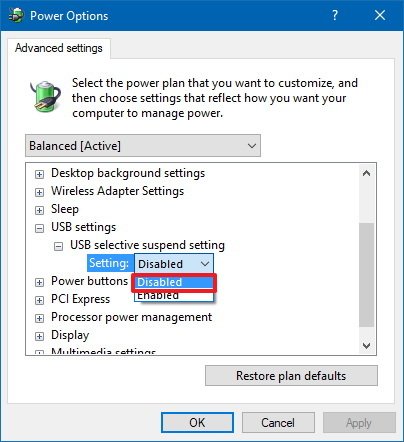By default in Windows 10, USB devices are put into a selective suspend mode to help save power. When the DataLocker device detects this cut in power, the drive instantly times out and locks the drive to prevent tampering. This usually happens anywhere from 2-10 minutes of inactivity on the device, and it also bypasses any inactivity lock set directly in the device's menu. This guide will show how you to disable the power save feature within Windows 10.
Note: this only impacts devices that don't have a software client that needs to run on the host computer to unlock the device.
Setting Change 1: Individually Disable Power Management for each device
Follow the steps below for each drive currently plugged into the computer.
1) Login as a local administrator on your computer.
2) Plug in your DataLocker device and unlock it.
3) Open device manager (Click the windows button and type "device manager").
4) Click on the arrow next to Universal Serial Bus controllers.
5) Right-click on USB Mass Storage Device.
6) Click Properties.
7) Go to the Power Management tab.
8) Uncheck "Allow the computer to turn off this device to save power".
9) Click OK.

If you are not an administrator you will receive the below warning indicating you won't be able to make changes when you open Device Manager. Please contact your administrator for further assistance.
2) Under the plan that you want to change, click Change plan settings.
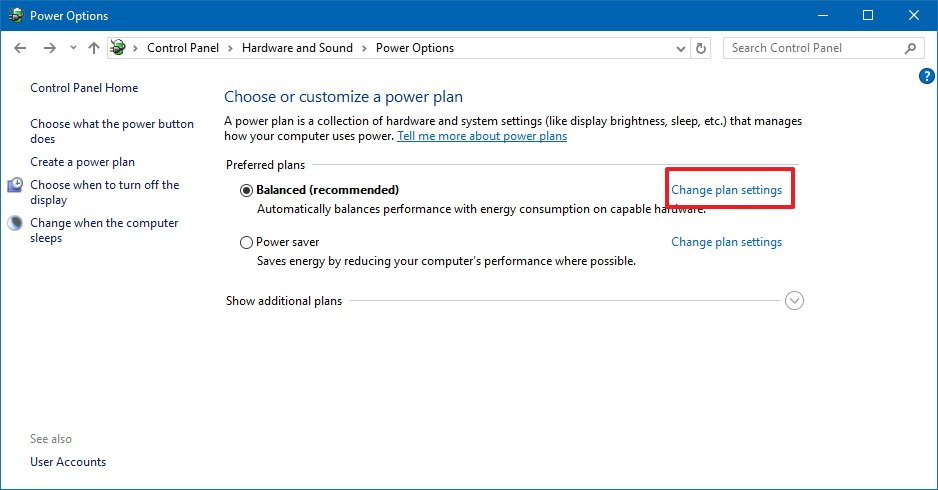
3) On the change settings for the plan page select change advanced power settings.